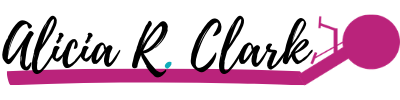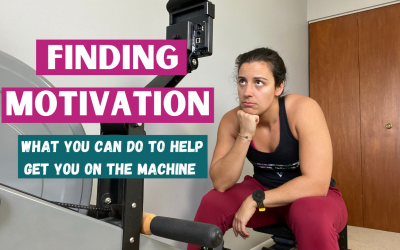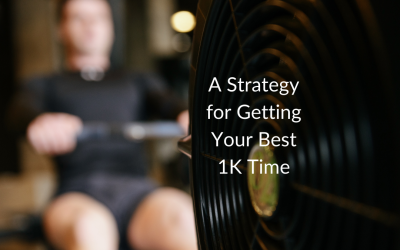How to Set Up a Workout on the Concept 2 Rowing Machine
One of the most useful things that you can do with your Concept 2 rowing monitor is program your workouts into it before getting started. In this post, I’m going to go over how to program and what kinds of workouts you can program in your monitor.
Throughout this post I will refer to process on the PM5 monitor. You might have the PM3 or PM4 monitor, but they are going to be very, very similar.
Pre-programmed Workouts
When you turn on your monitor, you’re going start with a screen that has two options at the top: Just Row and Select Workout. You can hit Just Row and it’ll count up from zero with all of your stats. Instead, you’re going to hit Select Workout.
In the next screen you have 4 options: Standard, Custom, Rerow, and New Workout.
This standard option has some workouts that you can select and start on right away. Most likely your options are: 2k, 5k, 10K, 30-minute piece, and 5×500 meter pieces with one minute rest. If you select one of these, it’ll set that up automatically and you’ll be ready to go.
For the custom list, you can change this list but what is most likely already in there is this: 30 seconds on 30 seconds off, 1:00 on 1:00 off, 2k pieces with 3-minute rest, 1:40 on 20 seconds off, and then a full marathon at the bottom. You can use these if you want. These are great workouts, but you don’t have to use them.
Rerow will take you into your memory and you can use the buttons to scroll and pick a workout that you want to rerow. It’ll set it up the workout just like it was before.
When setting up new workouts, there’s lots of different kinds of workouts that you can do. There’s single distance, single time, single calorie, and intervals.
Single Distance
First, we have our single distances. These are going to be your distances like 2ks, 5ks, etc. It’s a single distance and you’re done. You’re not doing another piece.
You can set the distance by using your buttons on the right-hand side of the monitor. The top button scrolls you over, the next button down adds a number, the third one takes away, and then the fourth one will scroll you back a place.
After selecting your distance, you can change your split length. If you are curious on the split that you’re holding for a specific part of that piece, you may want to update the split length. For example, you’re doing 2,000 meters and you want to know what your average split is every 500 meters. You would change the split length to say 500 meters. Then it would give you that data in the memory of your average split every 500 meters within your 2,000-meter piece.
Then there is the optional pace boat. If you like to use a pace boat, or if you’re trying to get a PR, you can set a pace boat time so you can race against yourself whatever goal time that you have.
Once you’re finished and hit the check mark with the 5th button, the distance number will be at the top of your screen. As you row, the meters will count down. Once you’re at zero, the monitor stops taking data. It’s going to be much more accurate for getting an exact time or split for that single distance piece.
Single Time
Next up, we have single time. It’s very similar to single distance, except now it’s based on time. The time you set will start at the top and count down. You can change your split length, but it’s going be based on time because the workout in based in time.
The screen will default to a 30-minute piece. You can use the buttons on the side of the monitor to change the piece length. If you want, you can change that split length. For example, if you were to change it to 10 minutes, you would get three average splits when you’re done. Again, there’s an optional pace boat that will show on your monitor in that /500m pace. Your goal pace is the pace you want to put in there.
Single Calorie
If you have a PM5 monitor, you’re also going to have the option for a single calorie row. If you have a PM3 or PM4, you won’t have this option. Same thing here: set the number of calories, change your split length in calories and put that optional pace boat in intervals.
Intervals
This is where it can get a little bit more complicated, but it’s still pretty easy. So, keep hanging with me! Once you hit the Interval button, you’ll see that you have different kinds of intervals.
An interval means that you’re going to do multiple pieces. You’re going to do some rowing and then rest. Whether that rest is complete rest with getting off the machine, or if that rest is paddling, it’s entirely up to you.
If all your intervals are the same, then you’ll want to choose the unit that describes the workout. For example, if your workout is 2-minute pieces then it’s best to use “Intervals: Time”. You would select how long each interval is and you’d set the rest time. For intervals of the same length in meters, like 1000m pieces, then you’d set it up with Intervals: Distance with the same rest in-between each piece. Same thinking for Intervals: Calorie.
Undefined Rest
What’s important to notice for any of these interval workouts is that as you scroll over “set rest time” it starts blinking. This is like the golden nugget tip in this whole post so pay attention here! If you press the plus button, you can set “Undefined Rest’”. What this means is that after each interval, you have up to 10 minutes to take your rest. You can get off the machine, do other movements, and get back on.
After each interval, it sets up a screen and says, “when you’re ready for the next interval, press this button”. When you press that button, it sets your next interval and you’re ready to go! You could rest for two minutes, three minutes, really any length of time up to that 10-minute max. The rest doesn’t need to be the same each time.
This is great for workouts that you’re doing on and off the machine. You can set an optional pace boat here as well.
Intervals: Variable
When your intervals change (decrease, increase, ladders, ect) it’s a little more involved to program the workout. Now you go to Intervals: Variable.
Let’s say we want to program this workout: 1000m with 1-min rest, 800m with 1-min rest, and 20 calories,
On the first interval, you select the unit that you’re going to use. With the first piece being 1000 meters, you would pick distance. Then you would use the buttons to update the screen to say 1000m and 1 minute rest. Let’s not worry about the pace boat in this example. Finish off the interval with hitting the check mar button.
Now onto the second interval. Next is 800, so we’re distance again. Set up the screen for 800m and 1 min rest and hit the check mark again.
Next up is 20 calories. You’d select “calorie” and up the buttons to update the piece to say 20 calories. If you had another piece, you would set the rest. Since 20 calories is the last piece in this example, we don’t need to worry about setting the rest. Then press the check mark.
We’ve now set up the workout as mentioned above, we would select “no more intervals”. If your workout is longer than 3 intervals, you can keep repeating this process entering each interval until you’re done.
When you press “no more intervals”, the screen will set up on the first interval and run through what you programed. This is a great option for when you have a workout where it’s ascending or descending time or meters.
You can also use the undefined rest in variable intervals as well.
With all these options for programming workouts on your rowing machine, there’s an endless number of workouts that you can program. Some with similar intervals, others with different intervals. You could mix up calories, time, and meters. It’s really the sky’s the limit.
If you don’t mind hitting “Just Row” and figuring it out as you go and the numbers are what they are, you can still do that. However, programming the workouts are going to help you track your progress better so you can see how you did.
And it’s nice to not have to worry about it once you start your workout. You monitor will tell you what to do once you start.
How to Find Motivation to Workout
This post is going to be a little bit different today. I'm going to be talking to you about finding motivation to get on the rowing machine. Just to be clear, this video is NOT for the person who is struggling to take a rest day. This is for you if (for example) you...
Beginner Basics of Heart Rate Training in Rowing
You may read heart rate training and think you need to start paying attention to all these numbers or buy all of the things to track your heart rate. While you can buy some gear to help you accomplish heart rate training, it’s not required. Sure, the gadgets will help...
A Strategy for Getting Your Best 1k Time
With the World Rowing Virtual Indoor Rowing Sprints just around the corner, I’m dropping some tips to get a better 1K time. The first bit I harp on a lot. Having good technique will help you get faster, but this doesn’t come overnight. However, there are other things...