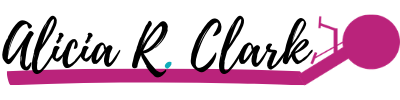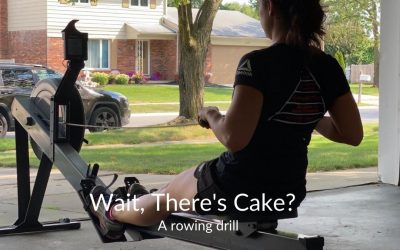Understanding the Concept 2 Indoor Rowing Monitor
If you’re newer to the Concept 2 rower, you may have noticed that this monitor gives you a TON of information and it can be pretty overwhelming. In this post, I’m going to teach you all about the different screens and the different numbers that you’ll see on this monitor.
The Initial Screen
First thing to do (if it’s not on already) is to turn on your monitor. Go ahead and hit the “Menu” button to do that. When it turns on, you’re going to have five options.
“Just Row” will take you to the main screen and you can start rowing.
“Select Workout” is going to have you run through the options of programming a workout. If you want to know how to do that, check out this post: Setting Up a Workout on the C2
“Connect” will help you to connect a Bluetooth heart rate monitor of some sort if you use one.
“Memory” is where you can go look at your past workouts. This is a very useful function!
“More Options” are other miscellaneous things besides that. You can look at the drag factor there, but we won’t go into those options here.
In this post, we’re going to focus on hitting “Just Row” and then what we’re seeing in the screens that follow.
Your Split
We’re going to start with talking about the biggest number on the screen. There are different big numbers that you’re going to see, and all of them are going to be some form of a split (or pace). A split is how fast you’re rowing over a length of time. There are three options: time per 500 meters, watts, and calories per hour. The screen will start with whichever unit it was on last.
Time per 500m is the most common split that people use, but it’s not the most intuitive. When you start rowing, it’s going to show you the time it would take for you to row 500 meters. For example, if it shows you 2:30, it’s going to take you two minutes and 30 seconds to row 500 meters at that current power output. If you hit the “Units” button, the monitor will cycle to another /500m screen, where it shows you something different for the third line. We’ll get into that here in a little bit.
Hitting the “Units” button again will show you watts. Watts is a measure of power for each stroke you take. Then, you have average Watts underneath that bigger number.
The last unit when hitting the “Units” button is calories per hour (cal/hr)
Watts and cal/hr both get larger as you get faster, but your /500m pace number is going to decrease as you’re rowing harder or better. So, if your time is faster to row 500m, you’re working harder.
You can start with any one of these split numbers. It’s up to you for what makes the most sense to you. Your split is the biggest number on the screen, and it’s also the most important number. It’s going to tell you about your pace for every stroke that you take.
The 4 Row Screen
One of the first screens you may see is the screen with 4 rows of information. If your screen isn’t there, hit “Display” until you are. The 4-row screen is a great screen to use if you don’t want a whole lot of information smacked in your face. It gives you only what you need!
At the top will be your total time. Or, if you set up a workout, it could be the meters/time that’s left in the workout. If you’ve hit “Just Row”, it’s going to show you total time.
The next number (the biggest number) is that split or pace that I just talked about.
The third number will vary depending on the units you currently see. When you’re on the /500m pace unit, there will be two options for your third row. It will either be total meters, or your average /500m pace. Hitting the “Units” button will cycle through the different 4-row screens.
That last number at the bottom that says “s/m” is your strokes per minute. It’s important to note that your strokes per minute is different than your pace. Strokes per minute is how fast you’re moving back and forth on the machine, and your split is how fast or how hard you’re working. The number will mostly like be somewhere between 18 and 30 s/m.
If you keep hitting the “Units” button, you’ll keep switching the units in the second and third row, but the time and s/m stay where they are.
The 6 Row Screen
The next screen, if you hit “Display”, is going to give you a little bit more information. We have six rows now. Notice that the stroke rate has moved to the top corner. That’s an important number to keep track of. Your total time is still at the top and that pace is still the largest number.
Below this, you have more information to see. For most units, now you can see your total meters, cals, watts AND the average for each. This can be useful once you’ve had some time to familiarize yourself with your rowing numbers.
Down a little bit more, you’ll see your split meters. This data is more useful when you’ve set up a workout with a specific split length. Otherwise, when you hit “Just Row” the monitor will use a re-set amount for split length. Split length helps you break up a longer piece to see how you did in each section. For example, let’s say you’re doing a 1000m piece and you want to know what you held every 250m. You can set that up in a workout, and then you can pay attention to your split average throughout the piece. When you’re just starting, you don’t need to worry so much about split length right now.
The last line on this screen will show your projected meters in 30 minutes. This can be useful if you’re concerning with hitting a certain number of meters within 30 minutes.
Take some time hitting “Units” to see how each line changes in this 6-row screen depending on what unit you have set.
Force Curve
When you hit “Display” again, the next screen you’ll see is your force curve (or also known as power curve). As you start to row using this screen, you’re going to see a curve generate.
If you want to know more about what the curve should look like and what it means if it looks different than that, check out this post: Fixing Technique with Your Force Curve
I won’t dig into too much about the force curve here, but I will tell you that the smoother it is, the better your power is transferring from your legs to your body to your arms. It can be a useful tool to see how you’re applying your power.
Pace Boat
Hitting “Display” again, now you’ll have a pace boat. What you can do here is set a pace boat split. This is used more-so when you program aa workout into the monitor. You can set a goal split to race against, or race against your past results.
It gives you a visual representation of how fast you’re moving compared to that goal split or your past results. You can pick an old workout and have that be your pace boat, which can be kind of fun! You’ll be able to see if you’re behind or ahead of that goal split.
Watts Graph
The last screen is a watts graph. Even when you’re on /500m pace, it’ll show you how many Watts per stroke. As you take strokes, it’ll add another bar like a bar graph. Personally, I don’t use this screen very much, but it’s there, nonetheless.
I would say that the most common screens that most people use are the 4-row or 6-row screen. If you like to have more information, you can go with the 6-row screen, or if you don’t like as much information and you only want what you need, you can use the 4-row screen.
Most Important Numbers
Now that we’ve gone over the different screens, now I’m going to tell you about the numbers that are most worth your time to pay attention to.
The most important number is going to be your split. It tells you after every stroke where you’re at, so you’re able to tell if you have less or more power into your stroke. You get a new number after every stroke, so it’s constant feedback on how you’re doing.
The next one is your stroke rate. Again, this is how fast you’re moving back and forth on the machine. That’s important to know too because your stroke rate can tell you a lot about how efficiently you’re moving. Being aware of what your stroke rate is can help you maintain your power per stroke instead of relying on moving faster back and forth on the machine. If your stroke rate is too high, you might burn out faster than you intended to.
Another number that is very useful is your average split. Whether it’s average /500m pace, average watts, or average calories per hour, it doesn’t really matter. When you’re rowing, it’s best to be consistent and then work to get consistently faster.
For example, let’s say you’re doing 1000m pieces. The first piece you started off at a 2:15 /500m, but then you got really tired and ended up at a 2:30 /500m. Let’s assume that average was a 2:22 /500m pace. After you’ve had some rest, it might be better to try to start closer to that average. You might start at a 2:20 /500m and then at the end you’re holding a 2:25 /500m pace. That second average may still be 2:22 /500m pace, but your consistency through the piece was MUCH better. You can use that average as a starting point to be able to be more consistent in your rowing pieces.
Those are my big three numbers to pay attention to: your split, your average split, and then your stroke rate.
The next step to learning about these numbers is to hop on your machine and look at your numbers. Feel free to dig into the numbers as much as you want. It’s up to you for how much you want to pay attention to these numbers or not. There’s nothing wrong with using your effort level as a measure of your workout instead of using a split.
If you’re wondering more about the other screens and options I didn’t go through in this post, check out the Concept 2 website for more information.
Why You Deserve To Be Coached
I absolutely love being a coach. Having people come up to me and thank me for helping them get better is the best part of my job. One day I had a woman come up to me and thank me for coaching her well. And then she said something that I haven’t been able to get out...
Single-Leg Rowing Drill
This drill for indoor rowing is just as the name implies. You take one foot out of the foot stretchers and only row with one leg. The leg that isn’t rowing hangs out on the side while you row. I don’t recommend trying this one in a boat at all. There’s really no...
Wait, There’s Cake?
I’m pretty sure I’ve said this at some point in my rowing career. Unfortunately, the response from my coach was “nope! Just cut the cake drill”. I’m not sure anyone knows why this drill is named that. I mean, it always makes me hungry! Joking aside, the cut the cake...